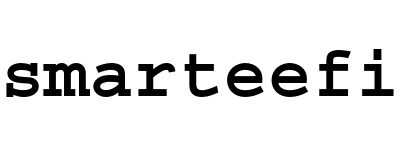What is Smarteefi ?
Smarteefi is the brand name of "Coreembedded Technologies Pvt. Ltd," and has been designing and manufacturing SMART Home Automation products for the Indian market since 2016. Our motto, 'Anytime from Anywhere,' underscores our commitment to convenience. You can explore our diverse product lineup, which encompasses Smart Plugs, Smart Power Extensions, Retrofit Modules, Modular Soft Push Smart Switches, Modular Touch Smart Switches, Modular Smart Switch Plates, and Fast USB Chargers, on online store at www.amazon.in/smarteefi
How old is Smarteefi ?
1st product of Smarteefi was launched in Jan’2016, which was a 3 Port Smart Power strip (SE31) with individual control on device for each output. It was a first of its kind in the world. When Alexa was launched in India, Smarteefi was one of the few products which was compatible with it from Day 1.
Are Smarteefi Products compatible with popular voice assistants?
Yes, All of the Smarteefi Smart products are compatible with AMAZON ALEXA and GOOGLE HOME.
Is Smarteefi integration with Home Assistant available ?
Yes, Smarteefi Integration with Home Assistant was made available in Apr'25.
Please check the youtube video for more details -> WATCH
Please check the youtube video for more details -> WATCH
From where can I purchase Smarteefi products directly ?
You can purchase Smarteefi products from
- www.amazon.in/smarteefi
- www.smarteefi.in/shop
- Directly contacting our Sales team
If I encounter issues with a Smarteefi product or app whom should I contact?
Technical support contact details are available on our website, Smarteefi APP. You can contact us by email at support@smarteefi.com , by Whatsapp at 8130345141
What are warranty terms of Smarteefi.
Smarteefi offers a repair warranty for all its products, although the duration of this warranty may vary depending on the specific product. We kindly request customers to review the warranty details or reach out to us if they have any uncertainties.
During the warranty period, should there be a need for repair for any of our products, the user is responsible for shipping the unit to our service center at their own expense. Smarteefi will then proceed to repair or replace the unit and cover the return shipping expenses, all at no extra cost to the user. We are committed to providing a swift service, with a turnaround time of 3 working days.
After the warranty period expires, repair fees and return shipping charges will apply. We take pride in being one of the few companies in this industry that offers post-warranty repair services. This means that you don't have to dispose of your units in case of any issues that arise after the warranty period has ended.
During the warranty period, should there be a need for repair for any of our products, the user is responsible for shipping the unit to our service center at their own expense. Smarteefi will then proceed to repair or replace the unit and cover the return shipping expenses, all at no extra cost to the user. We are committed to providing a swift service, with a turnaround time of 3 working days.
After the warranty period expires, repair fees and return shipping charges will apply. We take pride in being one of the few companies in this industry that offers post-warranty repair services. This means that you don't have to dispose of your units in case of any issues that arise after the warranty period has ended.
Which Mobile platforms does Smarteefi support?
The Smarteefi Mobile App is compatible with both Android and iOS platforms, and you can download it from the Google Play Store and the Apple App Store. For direct access to the download links, kindly visit the "Downloads" section on our website.
Can I access Smarteefi account from my computer, wearable devices or browser-based platforms?
Smarteefi account is available only from mobile APP. We did have browser based access also in the past, but it has been discontinued now.
Are there any annual fee or in app purchases from Smarteefi App.
There are no additional fees associated with the Smarteefi app or any of its features. There are no ongoing or yearly charges of any sort. Furthermore, the app does not include any in-app purchases. The Smarteefi app is focused solely on carrying out its intended functions without the inclusion of advertisements, promotions, or intrusive notifications.
Not able to receive the OTP for account activation or password reset.
Request you to check the SPAM folder of your mailbox. Also, you can search for mail with keyword "Smarteefi" in your mail box.
In case you still not able to find the mail for OTP, request you to contact us at technical support number by providing the email ID on which you are doing the registration or password reset.
Can I integrate other products with Smarteefi?
NO. Only Smarteefi products can be added to Smarteefi APP.
Can I integrate Smarteefi products on any other platform ?
NO. All products of Smarteefi can be added to Smarteefi APP only. However we do provide integration with Amazon Alexa and Google Home.
So, Smarteefi products can be operated via Smarteefi APP, Alexa App, Google Home App, Alexa Voice Control, Google Assistant voice control only.
Do I need to change my switchboard?
The modular switches in majority of homes consist of 3 components.
- Modular Switch boxes which are fitted to wall or Surface Box fitted on top of wall.
These boxes do come in standard size of 2M, 4M, 6M, 8M-Horizontal, 8M-Square, 12M, 18M.
Some places we do find other sizes also like 5M, 9M, 10M, 16M, though they are not very popular and may find difficulty to find corresponding switch plates for them. - Modular switch plates, which are fitted to these boxes. Almost all switch plates can be fitted to the corresponding size of metal boxes.
Even if the outer dimension is of different size, the position of holes matches with the metal box.
Some plates do have partition in between, after every 2 modules.
Some plates do come without any partition in between. -
Modular Switches, which are fitted to modular switch plates.
Here comes the complexity, as each company designs its plate so that only its own switches can be fitted to the plates.
Also, companies do lauch multiple ranges of its switches, which are also not compatible with other each other.
So, modular switch of Company-A, range-A will not be compatible with modular switch plate of Company-A, range-B.
- There is no need to change the modular switch box or surface box.
You need to know the size of it, so that compatible switch plate can be selected. - If you are taking the complete switch plate solution from Smarteefi, it will fit directly to your installed metal boxes.
- If you are taking only the modular switches and plan to install on the existing switch plates, do check for compatibility from Smarteefi on your brand of switch plates.
Where can I find the wiring diagram of the products.
The wiring diagrams for all modular switches, retrofit switches, and modular switch plates are included in the packaging box. However, if you are unable to locate these diagrams or have misplaced them, we recommend contacting our technical support team for assistance. It's crucial not to proceed with the installation without a clear understanding of the wiring connections, as improper installation can potentially cause irreparable damage to the module. Your safety and the proper functioning of our products are our top priorities.
How to connect my product to inverter supply.
You have the flexibility to connect either the main power supply or the inverter supply to Smarteefi modules. This means that all the switch points within a single module can be either on the mains supply or the inverter supply. However, there are a few exceptions to this rule. For the following modules - SS21, SS21-16A, SB81-16A, TS21, TS21-16A, TS81-16A, FT41 - they offer multiple input points, allowing you to have some selected switch points on the inverter supply while the rest are connected to the mains supply. For specific guidance on how to achieve this configuration, please refer to the wiring diagram provided or reach out to our technical support for further assistance.
Is Neutral wire mandatory for installation
YES. The presence of a Neutral wire is a requirement for the installation of all smart modules. If you find that there is no Neutral wire available at the junction box where you intend to install the module, we advise you to seek the services of a qualified electrician. They can extend a Neutral wire to the necessary location, ensuring the proper functioning and safety of the installation.
Do Smarteefi switch controllers require additonal special wiring?
No additional wiring is necessary for the installation of the module. However, it's essential to ensure that both the Phase and Neutral wires are readily available at the location where you intend to install the module.
Can I install 2 way switches with Smarteefi.
2 Way connection is possible only in "Smarteefi Retrofit Pro Series" models.
Our other products "Retrofit STD Series" , Modular Touch Series, Modular Soft Pus Series, Modular Switch Plates do not have provision of 2 way connection.
Do I need any additional smart hubs?
No. there is no requirment of any bug. Smarteefi switches connect directly to your home wifi network.
How do I connect Smarteefi devices to a new router or what happens if I make changes to my Wi-Fi network name or password?
In case there is any change in Wifi parameters (SSID or password), the devices need to be configured again. For this device need to be kept in setting mode and proceed for WiFi configuration from Smarteefi APP.
Please Note : There is no need to remove the modules from the Smarteefi App for doing wifi configuration again.
Will Smarteefi devices connect to a 5GHz network?
Most WiFi routers are designed in dual mode, which means they support both the 2.4GHz and 5GHz bands.
The 2.4GHz band offers better range, while the 5GHz band provides higher speed.
When setting up smart devices, it's important to note that they typically connect to the 2.4GHz band because they don't require high data transfer rates.
Therefore, during the WiFi configuration process, the mobile device used for setup should be connected to the 2.4GHz band. Once the configuration is complete, you can switch your mobile device's WiFi connection back to the 5GHz band if desired.
In some cases, both the 2.4GHz and 5GHz bands may have the same network name (SSID), so there's no need to manually switch between them. Smarteefi modules are designed to automatically connect to the 2.4GHz band when establishing a WiFi connection, ensuring a seamless setup process.
The 2.4GHz band offers better range, while the 5GHz band provides higher speed.
When setting up smart devices, it's important to note that they typically connect to the 2.4GHz band because they don't require high data transfer rates.
Therefore, during the WiFi configuration process, the mobile device used for setup should be connected to the 2.4GHz band. Once the configuration is complete, you can switch your mobile device's WiFi connection back to the 5GHz band if desired.
In some cases, both the 2.4GHz and 5GHz bands may have the same network name (SSID), so there's no need to manually switch between them. Smarteefi modules are designed to automatically connect to the 2.4GHz band when establishing a WiFi connection, ensuring a seamless setup process.
How can I know whether the Smarteefi unit is online or offline ?
Smarteefi products do have a "Status LED". If device is online, the status LED would be stable GREEN, if not it would be blinking GREEN.
For retofit models, since the module are fitted inside the modular box, it is not possible to check the status led. User need to depend on the device status on Smarteefi Mobile APP.
Where can I find my device serial number?
The device serial numbers can be found on both the packaging box and the back of each module. We strongly recommend that you take note of these details before proceeding with the installation process.
After successfully adding the module to your Smarteefi Account, you can conveniently retrieve the serial number by accessing the "Modules" tab within the Smarteefi App. This serial number will be requestd by our support team whenever you contact us for any assistance.
What is browser based configuration method.
If in some cases wifi connection is not getting establised from Smarteefi App, can use Broswer based method as alternative.
- Take the Smarteefi device to settings mode.
- Go to you mobile Wifi list, you will find a new connection with Smarteefi Device serial number.
- Connect WiFi to this connection.
- Open any browser (Chrome, Safari)
- Type 192.168.4.1 on the url
- Smarteefi Page will open. Enter the wifi name and password of your hotspot. Please ensure uppercase/lowercase characters.
- Submit
- If parameters were correct, device will connect to WiFi and status LED will become stable.
How can I connect my device with Mobile Hotspot
You can connect Smarteefi devices to any mobile hotspot also, but such connections are stable only on short distance only.
To do so,
To do so,
- configure your Mobile Hotspot
- ensure hotpsot is set to 2.4GHz band
- use simple wifi name and password and ensure there are no space in the name or password.
- Take the Smarteefi device to settings mode.
- Go to you mobile Wifi list, you will find a new connection with Smarteefi Device serial number.
- Connect WiFi to this connection.
- Open any browser (Chrome, Safari)
- Type 192.168.4.1 on the url
- Smarteefi Page will open. Enter the wifi name and password of your hotspot. Please ensure uppercase/lowercase characters.
- Submit
- Now Enable your Mobile hotspot. Wifi will automatically turn Off.
- If parameters were correct, device will connect to hotspot and status LED will become Stable.
What is settings mode and how to switch the device to settings mode
Smarteefi devices need to be kept in "Settings Mode" for doning the WiFi configuration. Once configuration process is completed (either success or failure), the device will return back to nomal mode.
For Retrofit models, the connected switch need to be turned ON/OFF 7 number of times. Status LED will turn to fast blinking status.
For all other models, any 1 switch need to be long pressed for 5 sec. Status LED will turn to BLUE in this case.
Do refer to following video for more details.
For Retrofit models, the connected switch need to be turned ON/OFF 7 number of times. Status LED will turn to fast blinking status.
For all other models, any 1 switch need to be long pressed for 5 sec. Status LED will turn to BLUE in this case.
Do refer to following video for more details.
Why does my Smarteefi Switch Controllers occassionly get disconnected from the network and doesn't respond?
This can occur either due to network congestion or interference. If you are using a dual-band routers, ensure both the networks have different SSID(network name).
To solve the issue:
1. Make sure the number of Wi-Fi connected devices are within wireless network range, if not add an additional Wi-Fi access point.
2. Reconnect your smart devices to Wi-Fi network.
3. Access your router settings and check is there is any limit to the number of simultaneous connections.
4. Update firmware to the latest version on your routers, controller devices and Smarteefi devices.
Please note: Routers set to a 2.4Ghz frequency that are correctly placed should offer you good coverage 2-3 rooms. This is the coverage without lots of obstructions. Concrete walls, bookcases and appliances, and solid doors or large furniture can all impede the coverage you are trying to distribute to the home. This is one of the reasons that many people plan to have a range extender in place in their home to make sure that the coverage that is in place takes care of the entire home. Many large houses, or buildings that are two stories, will almost always need range-extending assistance of one kind or another.
To solve the issue:
1. Make sure the number of Wi-Fi connected devices are within wireless network range, if not add an additional Wi-Fi access point.
2. Reconnect your smart devices to Wi-Fi network.
3. Access your router settings and check is there is any limit to the number of simultaneous connections.
4. Update firmware to the latest version on your routers, controller devices and Smarteefi devices.
Please note: Routers set to a 2.4Ghz frequency that are correctly placed should offer you good coverage 2-3 rooms. This is the coverage without lots of obstructions. Concrete walls, bookcases and appliances, and solid doors or large furniture can all impede the coverage you are trying to distribute to the home. This is one of the reasons that many people plan to have a range extender in place in their home to make sure that the coverage that is in place takes care of the entire home. Many large houses, or buildings that are two stories, will almost always need range-extending assistance of one kind or another.
What should I do if Smarteefi device is offline or not responding?
First, ensure the Wi-Fi network is working. In case there are no problems with the network, normal reset the device and check if it connected back. Even then if the problem persists, hard reset the device, by switch OFF the power supply to module (can trip MCB).
Get the Wi-Fi router closer to the device or add a repeater near to the device
Get the Wi-Fi router closer to the device or add a repeater near to the device
How can I pair with alexa ?
How can I pair with google home ?
Can I connect my Smarteefi account to with multiple Google/Alexa accounts.
A single Smarteefi account can be paired with a single Google Account and a single Alexa account only.
What is difference between Retrofit-STD series, Retrofit-PRO series and Retrofit-PRO-IO series.
- PRO/PRO-IO series support 2-way connections also (useful for bathroom, stair case use cases) where same light need to be operated from two different places physically. STD series does not have support for 2-way connection.
- PRO/PRO-IO series comes with 1 year warranty, STD series comes with 6 months warranty.
- STD/PRO series have single input line. So all output points will be on MAINS or INVERTER supply. PRO-IO series of products support INVERTER + MAINS together with seprate Input/Output channels. In this way some points can run on main supply and some on inverter supply at the same time. There are only 3 supported models on PRO-IO series as of now.
What is difference between Smarteefi power strips of GS models and Non-GS models
SE51 and SE51-USB models do not have Guaranteed Schedule feature.
SE51-GS and SE51-USB-GS models do have Guaranteed Schedule feature.
SE51-GS and SE51-USB-GS models do have Guaranteed Schedule feature.
Does Smarteefi has 6A smart Plugs also.
No, we do not have any 6A smart plugs as of now. Standalone Smart plug is available in 16A capacity only.
We do have Smart Power Extensions from 3port to 5port which you can plan for such appliances if possible.
We do have Smart Power Extensions from 3port to 5port which you can plan for such appliances if possible.
Can I automate my existing curtains?
Smarteefi motor controller can automate any AC powered motorised curtains with limit switches. Manual curtains can't be made automated with the device.
Smarteefi provides only the Smart Curtain switch. Curtain Motor and Curtain track need to be purchased seperately. If you need assistance on the same, can contact our sales team for the same.
Smarteefi provides only the Smart Curtain switch. Curtain Motor and Curtain track need to be purchased seperately. If you need assistance on the same, can contact our sales team for the same.
What does Guaranteed Schedule means ?
it means, stored schedules will get executed even if there is internet breakdown.
Which models do have Guaranteed Schedule Feature
Following models do have Guaranteed Schedule feature
- All the modules in the modular touch series
- In Soft Push models - FB41, SB81, SB81-16A, PS11-EM models
- In Power extension - SE31, SE51-GS, SE51-USB-GS
- Smart Plug - SP11
If I lose Internet will my programmed schedules still occur?
If there is only internet disconnection, without any power cut, stored schedules will be executed in all the models.
If there is power cut, and after power resume there is delay in internet restore, stored schedules will be executed only in models which do support Guaranteed Schedule. For all other models, internet connection need to be established
If there is power cut, and after power resume there is delay in internet restore, stored schedules will be executed only in models which do support Guaranteed Schedule. For all other models, internet connection need to be established
What access does Smarteefi have of my products?
Smarteefi has information of the Smarteefi devices paired to your account, the firmware version on them, names assigned to the connected appliances.
We don't store any passwords of your Home Wi-Fi network or your account with Smarteefi.
How can I ensure my devices are secure and up to date?
We are constantly testing and auditing the security of our and partner platforms. We make frequent updates to the Smarteefi app and products to ensure you have the latest security.
Always update your smart devices and products when new software or firmware is made available. These updates not only give you latest functionality but keep your products secure.
If I have any other questions whom should I contact?
Please contact us at support@smarteefi.com
You can also contact us by whatsapp with our Sales team 9811682214 or Technical Support Team 8530345141.
You can also contact us by whatsapp with our Sales team 9811682214 or Technical Support Team 8530345141.
I have already installed the modules and have not noted the device serial number and activation codes. How can I get it ?
No issues, we will assist you.
- Take the device to settings mode.
If you need to know how to take the device to setting mode, please refer to following video. - Go to your mobile wifi list. You will find a new wifi connection like ss21xxx , nf411xxx, ft41xxx.
This is device serial number. -
Take the screeenshot of this and share to smarteefi.
We will also need your order ID or invoice number. - Our support team after verification will share the activation code to you.